Enabling your Camera & Microphone in Windows > Google Chrome Browser
For a seamless conversation, follow the steps below:
- On the top right corner of the chrome window, click on Customize and control Google Chrome
- Select Settings
- Scroll down and select Advanced
- Select Privacy and security
- Click on Site Settings
- Choose Camera and prompt Chrome to ask you what to do whenever requested for a camera access
- Choose Microphone and prompt Chrome to ask you what to do whenever requested for a microphone access

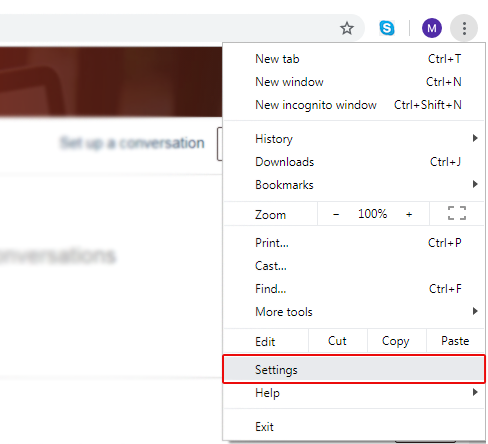
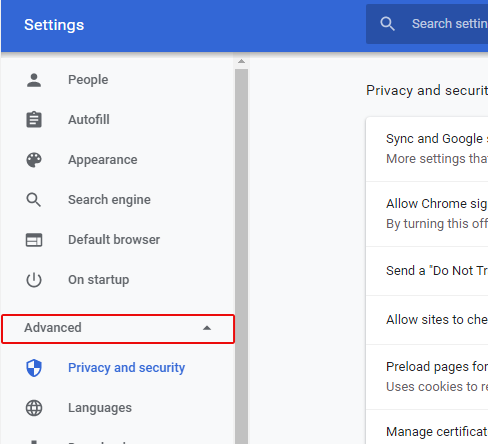
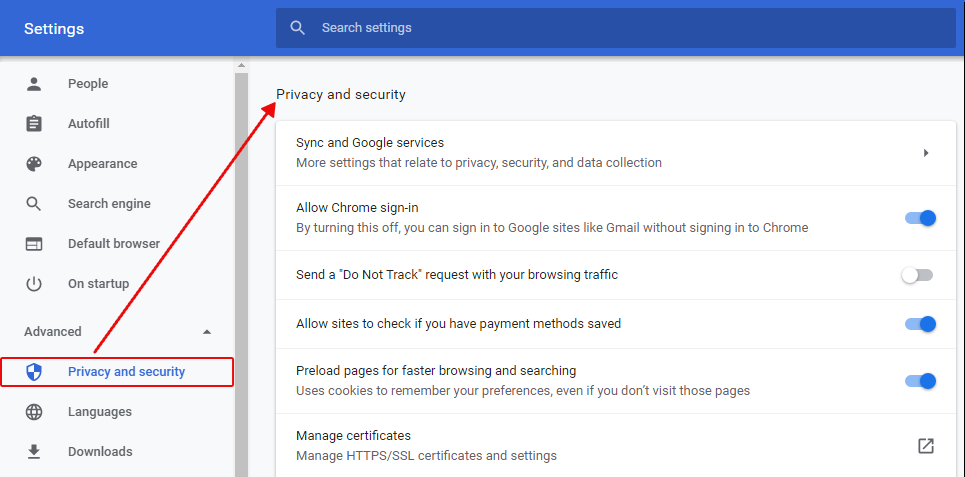
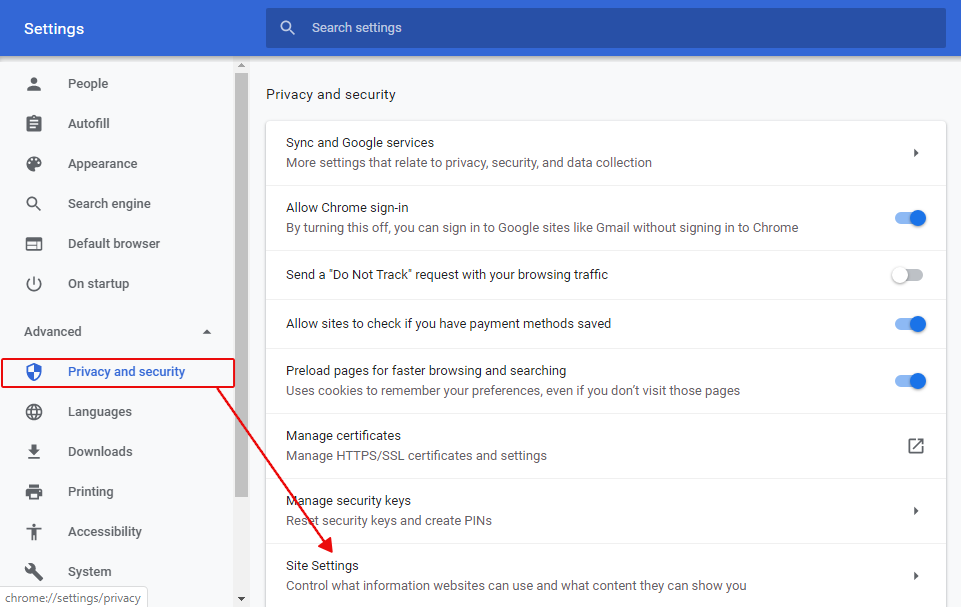
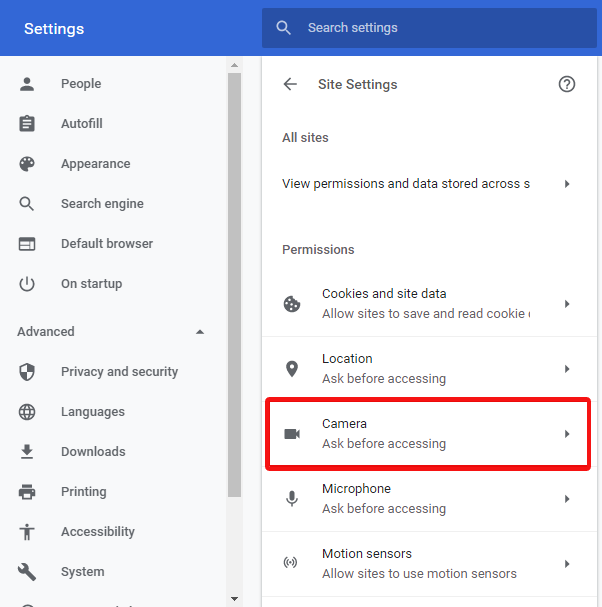
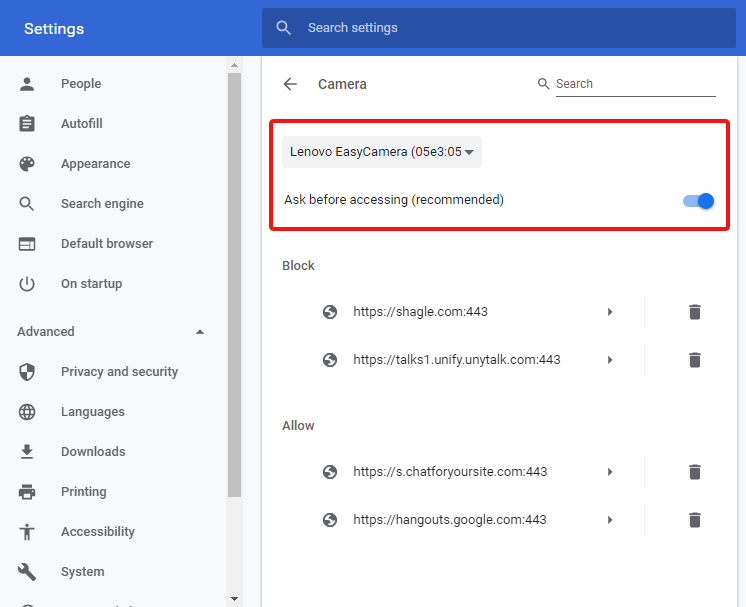
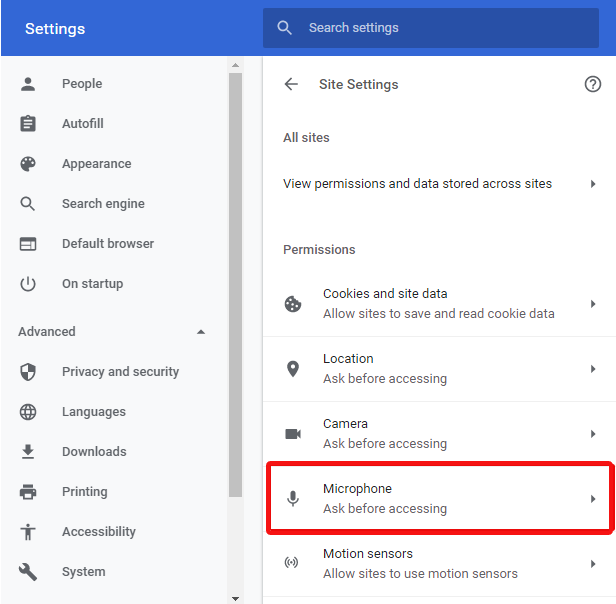
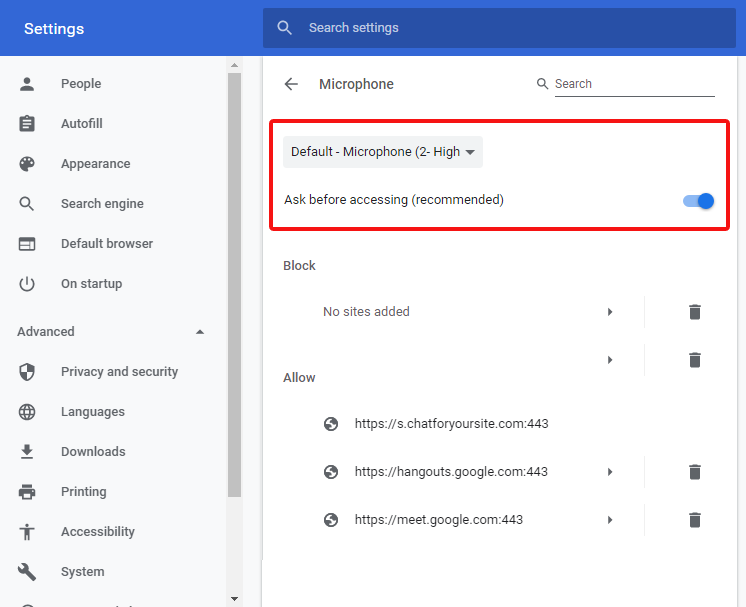
Have more questions? Write to us at support@unytalk.com