To customize your Page title and Buttons on your company page, follow the steps below:
- Sign In to your Unytalk account
- Go to the top right corner of your screen click on the drop-down and select Settings
- Go to the left-hand side panel and select Branding click on Buttons & Sub Headers
- Color Adjustments screen appears
- Click on Page Title Color to set the color and Button Color to set the color for the Button
- Click on Active Button Color to set the color for Active Button
- Preview of your changes appears
- Click on Save button to save your changes
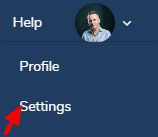
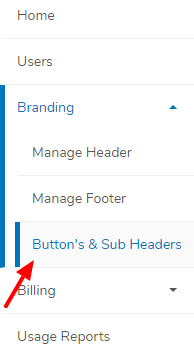
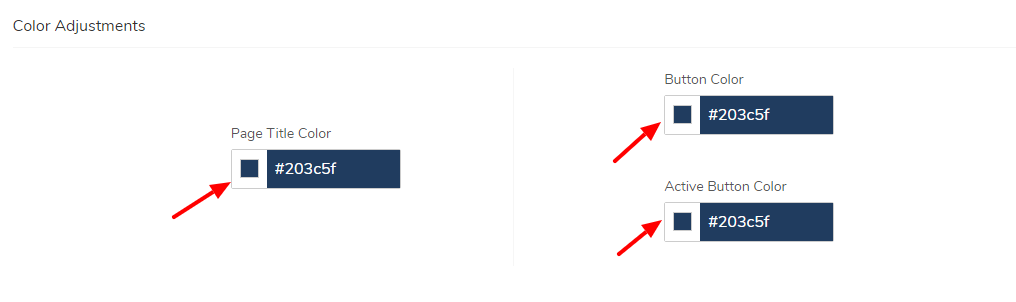
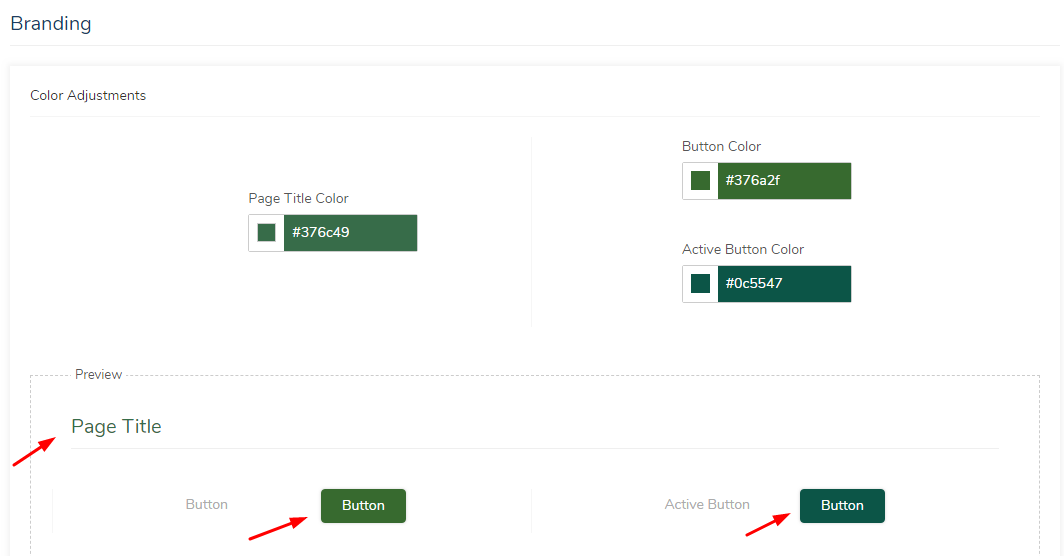
Have more questions? Write to us at support@unytalk.com